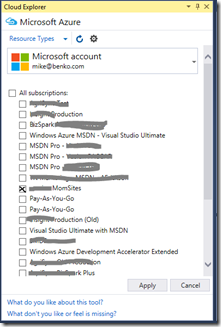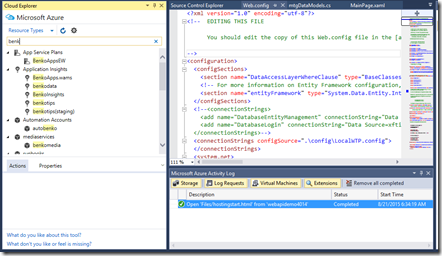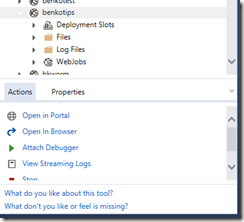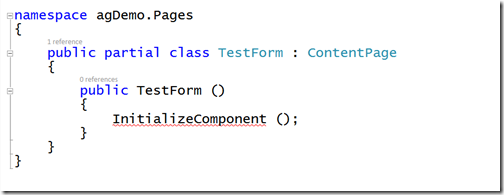MyAdviceWriter ...
This morning, club President Vince Bullinger, Vice President of Membership Mike Benkovich (and his daughter) and Treasurer Brette Esterbrooks visited the Crest Toastmasters club in Eden Prairie. It is an advanced club filled with past district leaders that focus on improving Toastmasters clubs in the area.
This was a great opportunity to not only get the Elusive Gilded Gavel (EGG), but also to connect with advanced Toastmasters and see how they run a meeting. We promoted our upcoming TechMasters After Dark event as well, and passed out a handful of copies of our flyer for the event.
Now, other clubs will be visiting our club to not only see what we do well, but see if they can offer suggestions on how to improve. Also, we may snag members or dual members of other clubs if they like the way we run things or if they are technology-focused in their careers (as we are). Plus, we may end up in the district newsletter and on the EGG website.
Visiting other clubs is always a great idea, but advanced clubs like this one are a special treat.
More post information
If you see this post it means that BlogEngine.NET is running and the hard part of creating your own blog is done. There is only a few things left to do.
Write Permissions
To be able to log in, write posts and customize blog, you need to enable write permissions on the App_Data and Custom folders. If your blog is hosted at a hosting provider, you can either log into your account’s admin page or call the support.
If you wish to use a database to store your blog data, we still encourage you to enable this write access for an images you may wish to store for your blog posts. If you are interested in using Microsoft SQL Server, MySQL, SQL CE, or other databases, please see the BlogEngine docs to get started.
Security
When you`ve got write permissions set, you need to change the username and password. Find the sign-in link located either at the bottom or top of the page depending on your current theme and click it. Now enter "admin" in both the username and password fields and click the button. You will now see an admin menu appear. It has a link to the "Users" admin page. From there you can change password, create new users and set roles and permissions. Passwords are hashed by default so you better configure email in settings for password recovery to work or learn how to do it manually.
Configuration and Profile
Now that you have your blog secured, take a look through the settings and give your new blog a title. BlogEngine.NET is set up to take full advantage of many semantic formats and technologies such as FOAF, SIOC and APML. It means that the content stored in your BlogEngine.NET installation will be fully portable and auto-discoverable. Be sure to fill in your author profile to take better advantage of this.
Themes, Widgets & Extensions
One last thing to consider is customizing the look and behavior of your blog. We have themes, widgets and extensions available right out of the box. You can install more right from admin panel under Custom/Gallery.
On the web
You can find news about BlogEngine.NET on the official website. For tutorials, documentation, tips and tricks visit our docs site. The ongoing development of BlogEngine.NET can be followed at CodePlex where the daily builds will be published for anyone to download.
Good luck and happy writing.
The BlogEngine.NET team
This is another post
I decided to move my blog to something that I host and run, so I can have more control over how it behaves. I'm also updating my site www.benkotips.com to a new infrastructure and hope to include some new features. Make sure you check it out!
This morning, club President Vince Bullinger, Vice President of Membership Mike Benkovich (and his daughter) and Treasurer Brette Esterbrooks visited the Crest Toastmasters club in Eden Prairie. It is an advanced club filled with past district leaders that focus on improving Toastmasters clubs in the area.
This was a great opportunity to not only get the Elusive Gilded Gavel (EGG), but also to connect with advanced Toastmasters and see how they run a meeting. We promoted our upcoming TechMasters After Dark event as well, and passed out a handful of copies of our flyer for the event.
Now, other clubs will be visiting our club to not only see what we do well, but see if they can offer suggestions on how to improve. Also, we may snag members or dual members of other clubs if they like the way we run things or if they are technology-focused in their careers (as we are). Plus, we may end up in the district newsletter and on the EGG website.
Visiting other clubs is always a great idea, but advanced clubs like this one are a special treat.
The post TechMasters Captured the Elusive Gilded Gavel! appeared first on TechMasters - Twin Cities.
PARLIAMENTARY PROCEDURE WORKSHOP
TechMasters – a Toastmasters chapter run by IT professionals in the Twin Cities – is hosting a Parliamentary Procedure in Action workshop. Tuesday, February 23rd at 6pm at ILM in Edina. Doors open at 5:30pm for networking and light food/refreshments. The workshop will be led by Mike Benkovich. With over twenty years of experience in Toastmasters, Mike has the knowledge and expertise to guide you through the process.
Be Heard. Don’t Miss the Motion. Dive into Parliamentary Procedure
When groups of people come together to get things done, we need a way to conduct business that follows established rules and help keep us on track. Since General Henry Robert introduced his rules of order in 1876, organizations have adopted its guidelines to give members and participants a way to be heard. In this hands on workshop, we start with getting a grounding on what the rules are and how they work. Then, we dive deeper to give participants an opportunity to demonstrate how to put them into practice. Join us for the Parliamentary Procedure in Action workshop.
RSVP to our EventBrite page: bit.ly/TechMastersPPIA
The post Announcing TechMasters After Dark: Parliamentary Procedure in Action appeared first on TechMasters - Twin Cities.
I like to think of myself as an early adopter, but I’m a month behind in getting the latest set of tools for Visual Studio 2015 and Azure. One of the great additions is the Cloud Explorer, a new utility for managing services provisioned in the cloud. These have been well documented by my friend Brady on the Azure Blog, but one of my favorite things is the ability to filter subscriptions and/or search for a named service. With it I can click the settings icon, pick the subscription I am working with from a checkbox list. I can also specify a different account which might be associated with a different set of subscriptions.
Once I’ve specified which subscription I am working with I get a filtered list of services grouped by type. These include things like Storage Accounts, Databases and Web Apps, as well as other services or automation jobs I’ve created. To make it even easier I can search for a specific name of something with the search box!
Once you find what you’re looking for the Actions/Properties box at the bottom of the explorer gives you options for that as well, including the ability to see the logs or attach a debugger.
You’ll want to try these out, especially if you’re managing a lot of services. Get it today by clicking one of the links below. Enjoy!
Azure SDK 2.7 for .NET [download for VS 2015 | VS 2013]
This past week, a new leadership team was announced! You can always see the latest leadership team at: http://techmasters-tc.com/home/leadership-team/
The leadership team is made up of club members (volunteers) who run the business of the club. Officer terms run from July through June to match the Toastmaster International fiscal year
2015-2016 Leadership Team
President: Vince Bullinger
VP of Education: Alex Karamushko
VP of Membership: Mike Benkovich
VP of Public Relations: Clea Levinson
Secretary: William Austin
Treasurer: Brette Esterbrooks
Sergeant of Arms: Mohammad Faridi
Immediate Past President: Alex Karamushko
We have a lot of exciting new ideas into which we’re really going to be diving very soon. We’re looking to make this the most exciting and dynamic year in TechMasters history. Stay tuned! We’re going to be much more active in the social networking space and look to dramatically increase membership!
The post New Leadership Team! appeared first on TechMasters - Twin Cities.
Have you ever tried to reuse code by adding existing files to a project? In Visual Studio this usually works, with the file getting put into the right location, associating the editor based on the file extension. I’ve been working on a Xamarin Forms project which allows me to use XAML to create the UI and C# for the code behind. This enables me to leverage my skills and experience building Windows and Windows Phone applications on iOS and Android. The problem came when I would include an existing file into a project.
The error: InitializeComponent does not exist – makes me wonder what’s wrong with the file? First things first, I checked that the namespace and class names matched. Next I tried commenting out what might’ve been invalid XAML syntax with the thought that maybe it wasn’t compiling right. No luck. Finally I compared the file to another that was working (I added myWorkingForm.XAML and guess what, no error in that one!). Both had the same namespace, both had the same class name declared as public partial (meaning it’ll compile the XAML + the C# into a class).
Finally I was down to looking at the compiled objects folder…and I saw that while myWorkingForm created an interim file myWorkingForm.xaml.g.cs the one that came from the file I included did not. I decided to look at the shared project’s projitems file (which is what lists the types of files in the project). I discovered that Visual Studio assumes that a XAML file is Windows XAML, not Xamarin XAML. In the projitems file the XML showed that adding the existing file associated it as a Page, where the other file that worked was marked as an Embedded resource (see below).
<ItemGroup>
<EmbeddedResource Include="$(MSBuildThisFileDirectory)Pages\myWorkingForm.xaml">
<SubType>Designer</SubType>
<Generator>MSBuild:UpdateDesignTimeXaml</Generator>
</EmbeddedResource>
</ItemGroup><ItemGroup>
<Page Include="$(MSBuildThisFileDirectory)Pages\TestForm.xaml">
<SubType>Designer</SubType>
<Generator>MSBuild:Compile</Generator>
</Page>
</ItemGroup>
To make it work? Manually change the myproject.projitems file (in the solution explorer open the containing folder then edit the file with notepad) for TestForm.xaml to use the EmbeddedResource tag, matching that for myWorkingForm.xaml. This causes the build to use the Xamarin compiler and generate an interim file TestForm.xaml.g.cs. Problem solved!
Happy Coding! (originally posted on www.benkotips.com)
-
A World without Blueprints
@MikeBenkovich - 4/29/2025
-
Reviewing Julie Ng's CI/CD Checklist
@MikeBenkovich - 8/7/2023
-
The Right Things
@MikeBenkovich - 1/5/2023
-
Agile DevOps West 2022
@MikeBenkovich - 6/16/2022
-
DevUp 2022
@MikeBenkovich - 6/8/2022
-
Azure Office Hour Fridays
@MikeBenkovich - 5/4/2021
-
Using Cosmos DB for my Blog
@MikeBenkovich - 4/30/2021
-
Pi Day thoughts
@MikeBenkovich - 3/15/2021
-
Sharing References
@MikeBenkovich - 3/11/2021
-
Features I'd like to see
@imatest - 3/10/2021
-
Speechcraft!
@MikeBenkovich - 3/9/2021
-
Hello World!
@TM - 3/9/2021
-
Thinking about Messages
@MikeBenkovich - 3/9/2021
-
Hello World!
@msdn - 3/8/2021
-
Adding Avatars
@MikeBenkovich - 2/28/2021
-
Minnetonka has Momentum!
@MikeBenkovich - 2/21/2021
-
Love the Site
@mavis - 2/20/2021
-
TMAD and the Technical Interview
@MikeBenkovich - 2/15/2021
-
Permit to cloud
@imatest - 2/15/2021
-
Sticky Minds post
@imatest - 2/15/2021
-
5 Minutes to Code
@MikeBenkovich - 2/15/2020
-
Thank you Microsoft - MVP 2019-20
@MikeBenkovich - 8/1/2019
-
Visual Studio 2019 Launch Event - MSP
@MikeBenkovich - 4/1/2019
-
TechMasters After Dark and the Technical Interview
@MikeBenkovich - 2/10/2019
-
This year at Build 2018 - Azure for Enterprise Developers
@MikeBenkovich - 5/5/2018
-
Deploying a Shared Dashboard in Azure
@MikeBenkovich - 4/26/2018
-
Azure for the Enterprise Developer
@MikeBenkovich - 4/25/2018
-
How to record a UI Test on Android with Xamarin tools
@MikeBenkovich - 7/10/2017
-
rebuild17 Resources
@MikeBenkovich - 5/29/2017
-
Re-BUILD 2017, bringing the best of BUILD conference to cities near you
@MikeBenkovich - 5/14/2017
-
Temporary Post Used For Theme Detection (5a4bc502-4949-4ece-928e-0c48759d9d6e - 3bfe001a-32de-4114-a6b4-4005b770f6d7)
@MikeBenkovich - 3/24/2017
-
Announcing Visual Studio 2017 Best of Launch Events
@MikeBenkovich - 3/23/2017
-
VS 2017 Launch Live Notes
@MikeBenkovich - 3/7/2017
-
Adding HockeyApp feedback for Android to a Xamarin Forms app
@MikeBenkovich - 8/20/2016
-
Playing with MSFT Mobile DevOps story end to end
@MikeBenkovich - 7/21/2016
-
Hello KCDC!
@MikeBenkovich - 6/24/2016
-
KCDC 2016–Session info
@MikeBenkovich - 6/24/2016
-
Open Source North 2016
@MikeBenkovich - 6/9/2016
-
Global Azure Bootcamp 2016
@MikeBenkovich - 4/20/2016
-
Check out Open Live Writer
@MikeBenkovich - 4/19/2016
-
TechMasters Captures the Elusive Guilded Gavel
@MikeBenkovich - 2/18/2016
-
Test Again
@MikeBenkovich - 2/11/2016
-
Welcome to BlogEngine.NET using Microsoft SQL Server
@MikeBenkovich - 2/11/2016
-
New Post 3
@MikeBenkovich - 2/11/2016
-
Using BlogEngine.NET
@MikeBenkovich - 2/11/2016
-
TechMasters Captured the Elusive Gilded Gavel!
@MikeBenkovich - 2/6/2016
-
Announcing TechMasters After Dark: Parliamentary Procedure in Action
@MikeBenkovich - 2/2/2016
-
Get Azure Tools 2.7 for some great new features including the new Cloud Explorer
@MikeBenkovich - 8/20/2015
-
New Leadership Team!
@MikeBenkovich - 7/14/2015
-
Issue with Xamarin Forms - InitializeComponent does not exist - Xamarin XAML is not Windows XAML
@MikeBenkovich - 2/2/2015
-
Setting a schema for the database in Azure Mobile Services
@MikeBenkovich - 1/12/2015
-
Some Common Xamarin.Forms XAML Control Properties
@MikeBenkovich - 12/28/2014
-
Working with Xamarin Forms and Navigation
@MikeBenkovich - 12/16/2014
-
CloudTip 15-Avoid a gotcha in naming projects with Mobile Services
@MikeBenkovich - 12/15/2014
-
How to detect an iOS device when working with Xamarin and Visual Studio
@MikeBenkovich - 12/2/2014
-
Email Exploit No.9 You got Voicemail
@MikeBenkovich - 9/8/2014
-
Avoiding Hacker Trix
@MikeBenkovich - 8/19/2014
-
Upgrading to Developer Preview of Windows Phone 8.1
@MikeBenkovich - 4/13/2014
-
Did you know…
@MikeBenkovich - 4/12/2014
-
CloudTip #17-Build Connected Windows 8 Apps with Windows Azure
@MikeBenkovich - 7/10/2012
-
Did you see Windows Phone 8 Preview?
@MikeBenkovich - 6/20/2012
-
CloudTip #16-Meet the new HTML based Windows Azure Management Portal
@MikeBenkovich - 6/7/2012
-
How to install Win 8 Release Preview from an ISO image
@MikeBenkovich - 5/30/2012
-
CloudTip #15-MEET Windows Azure
@MikeBenkovich - 5/20/2012
-
CloudTip #14-How do I get SQL Profiler info from SQL Azure?
@MikeBenkovich - 5/18/2012
-
CloudTip #13-What do you need to know to get started?
@MikeBenkovich - 5/17/2012
-
Easy Money
@MikeBenkovich - 5/10/2012
-
Get your App into the Windows 8 Store!
@MikeBenkovich - 5/8/2012
-
Cloud Tip #12-Get Started with SQL Azure
@MikeBenkovich - 4/27/2012
-
Cloud Tip #11-Activate your MSDN Benefits
@MikeBenkovich - 4/18/2012
-
Cloud Tip#10-Use the Windows Azure Toolkit for Windows 8 to add interaction to your Metro Applications
@MikeBenkovich - 4/17/2012
-
Cloud Tip #9-Add Microsoft.IdentityModel to the GAC with a Startup Task
@MikeBenkovich - 4/7/2012
-
Cloud Tip #8-Using ACS without SSL
@MikeBenkovich - 4/6/2012
-
Cloud Tip #7-Configuring your firewall at work for cloud development
@MikeBenkovich - 4/5/2012
-
Cloud Tip #6-Encrypting the web.config with Visual Basic
@MikeBenkovich - 4/3/2012
-
Cloud Tip #5-Secure your settings in Web.config with Encryption
@MikeBenkovich - 4/2/2012
-
Cloud Tip #4-How to migrate an existing ASP.NET App to the Cloud
@MikeBenkovich - 4/1/2012
-
Cloud Tip #3–Find good examples
@MikeBenkovich - 3/31/2012
-
Cloud Tip #2–Finding Cloud Content that works for You
@MikeBenkovich - 3/29/2012
-
Cloud Tip #1–How to set a connection string in Web.config programmatically at runtime in Windows Azure
@MikeBenkovich - 3/27/2012
-
Questions on Tuning SQL Queries
@MikeBenkovich - 3/14/2012
-
Announcing Windows Azure Kick Start Events
@MikeBenkovich - 3/12/2012
-
Get Started with Cloud Computing and Windows Azure
@MikeBenkovich - 3/4/2012
-
New Webcast Series–Cloud Computing Soup to Nuts
@MikeBenkovich - 1/31/2012
-
Which way?
@MikeBenkovich - 7/2/2004
-
Starting out
@MikeBenkovich - 6/16/2004